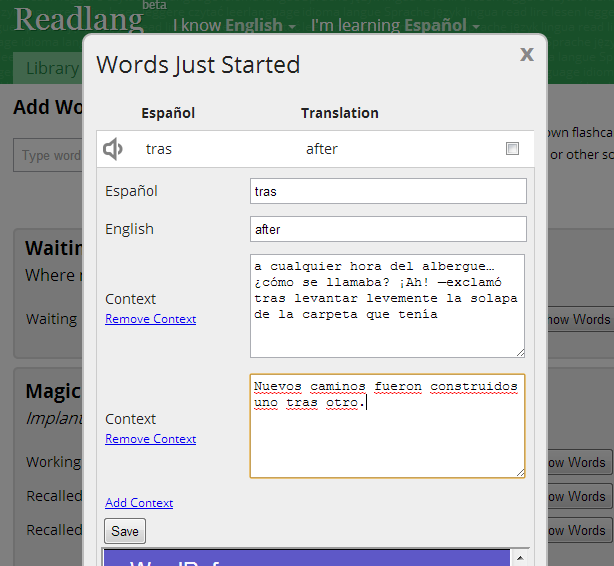The best way to read in the language you're learning
The Unintuitive Secret to Remembering Words - Don't Try!
If you’re stuck looking for the right word, does it drive you crazy? Do you pound your head on the table trying to remember it? Do you swear you’ve learnt this before? If only your brain would work! Just think dammit! Think!
There are two problems with this:
Fed up with flashcards? Try other word games for language learning
Flashcards are effective, but let’s be honest, they can get a little boring. That’s why I created an API for Readlang allowing any web developers to create games which you can then play with your personal words and phrases.
Readlang for Teachers
UPDATE: This trial programme has now ended
I encourage you to use the normal Readlang features with your class instead.
Are you a foreign language teacher? Would you like to encourage your students to read more?
You can now create reading assignments on Readlang, and track your students progress to see where they need help.
Learn Japanese and Chinese by Reading
Finally Japanese and Chinese are available to learn on Readlang!
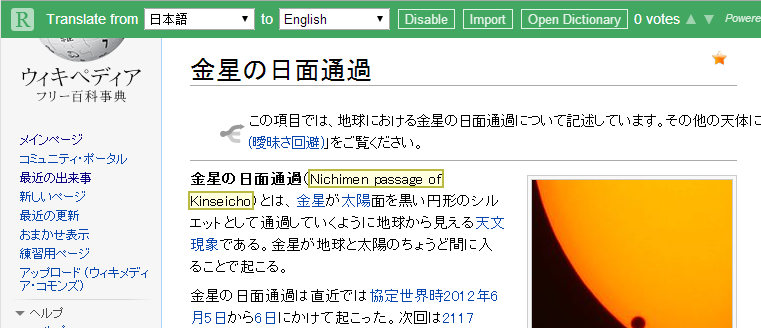
They work just like the other languages except that you need to drag across individual characters to select the words yourself. The reason is that languages without spaces between words make it very difficult to detect them automatically.
Please give it a shot and let me know if it’s useful or not, if you’re not sure where to start, this video may help: Readlang Tutorial
If you still have questions, please get in touch, I’m always ready to lend a hand!
Tweet CommentsHappy First Birthday
I started Readlang exactly a year ago today. At the time I had no idea I’d still be working on it a year later!
Here are some fun statistics on how you’ve all been using Readlang:
- 2835 users
- 72 paying users
- 307,396 flashcards generated
- 527 articles shared
- 112 YouTube transcriptions shared
I’m excited about what improvements I can make in the following year! Stay tuned!
Tweet CommentsFirefox Extension
Firefox users rejoice, for today sees the launch of the new Readlang Web Reader Firefox Add-on!
It works exactly like the current Web Reader Bookmarklet except it integrates nicely into the Firefox interface.
Once installed, you can access it on any web page by either:
- Right-clicking and selecting Readlang Web Reader from the context menu.
- Adding the green “R” button to the Firefox toolbar in Options->Toolbar Layout… or Tools->Toolbars->Customize… (depending on your version of Firefox)
Here’s how the toolbar looks with the toolbar button installed:
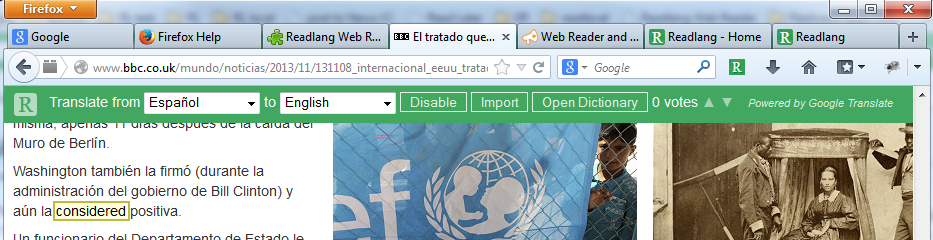
Please let me know if you encounter any problems.
If it works well please leave a nice review at Readlang Web Reader to encourage Mozilla to give it offical approval. Thanks!
UPDATE: The Firefox Extension has been rejected from appearing on the Mozilla Add-on gallery since it updates itself automatically which they don’t allow due to security concerns, so if you want it just download and install it here.
UPDATE (2023): Installing the extension now doesn’t work at all. Please install the bookmarklet instead. You can do this here: Readlang Web Reader.
Tweet CommentsTyping Mode
You can now type your answers into Readlang’s flashcards! This has been on the cards for a long time, and after getting addicted to the amazing Duolingo recently I knew it was time to add it to Readlang.
To enable this, first enter the preferences page:
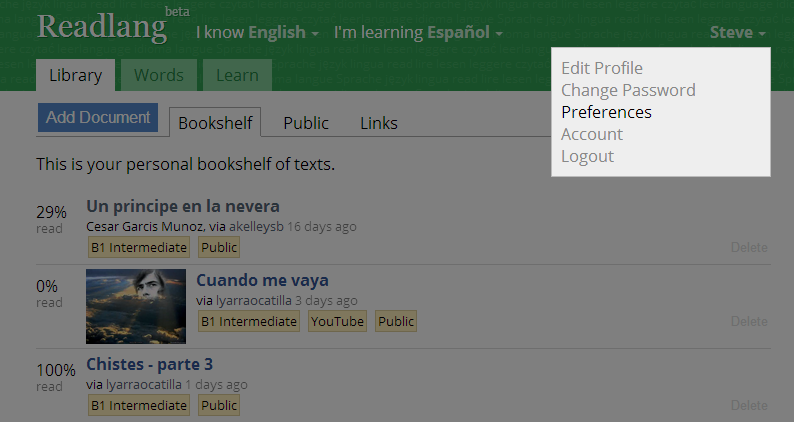
Then click the “Typing Mode” check-box.
Now, the flashcards in the Learn tab will ask you to type your answers in the language you are learning (but not in your first language):
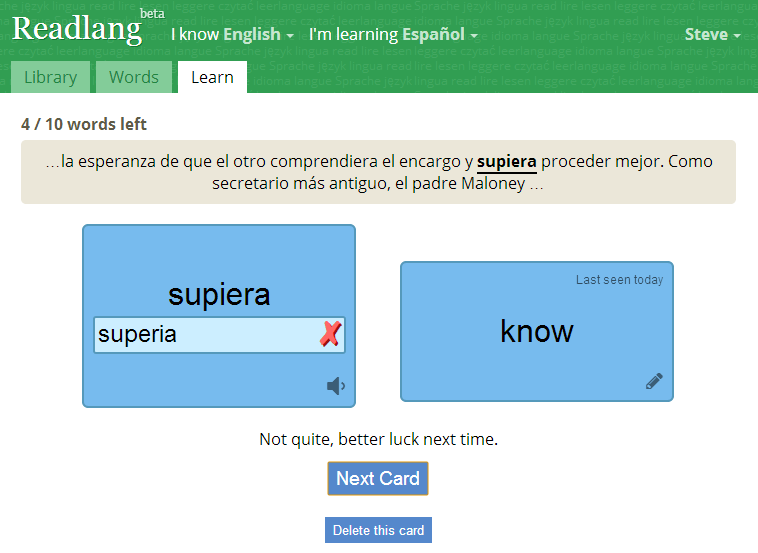
I’ve been testing it myself and it’s so much more rewarding to type the answer and get told if it’s right or wrong.
If you get frustrated for getting told an answer is incorrect, when it is actually a different correct answer, it can help to edit your translations to be more specific, e.g. instead of translating the Spanish word “este” as “this”, use “this (male)” to remove the ambiguity. This isn’t always enough however and I do plan to allow multiple alternate answers in future.
UPDATE: I’ve now added the ability to add alternative answers. When you get a question ‘wrong’, a button will appear allowing you to accept it as a correct answer.
Another feature I’ll probably add is an on-screen keyboard with the special characters which are difficult to type without altering your OS settings. For now, I recommend finding out how to alter your keyboard layout on Windows, Mac or Linux and try learning to touch type in the language your learning, that’s what I do for Spanish and it’s far faster than reaching for the mouse half way through a word.
UPDATE 2: There is now an on-screen keyboard for the extra characters in each language.
Please let me know if you enjoy the typing mode, or if you prefer the old one.
Tweet CommentsCustomisable Dictionaries
Don’t like the current sidebar dictionary? Or is it missing for your language?
You can now put whichever dictionary you like in Readlang’s sidebar.
-
Enter the preferences page:
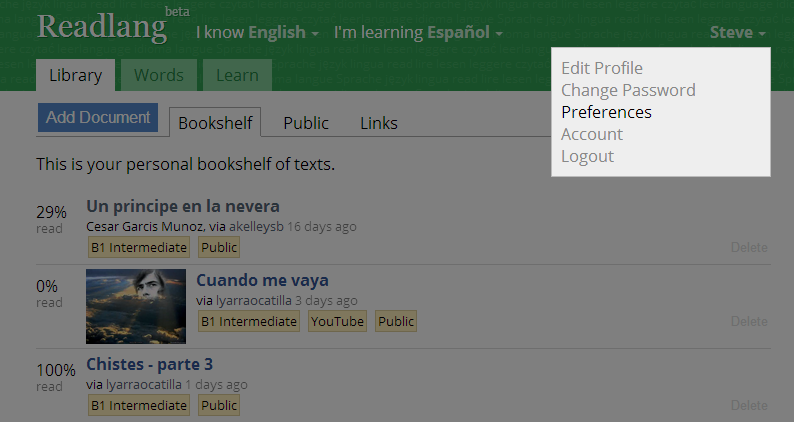
-
Enter the URL of the dictionary you’d prefer, using {{query}} in place of the word to translate:
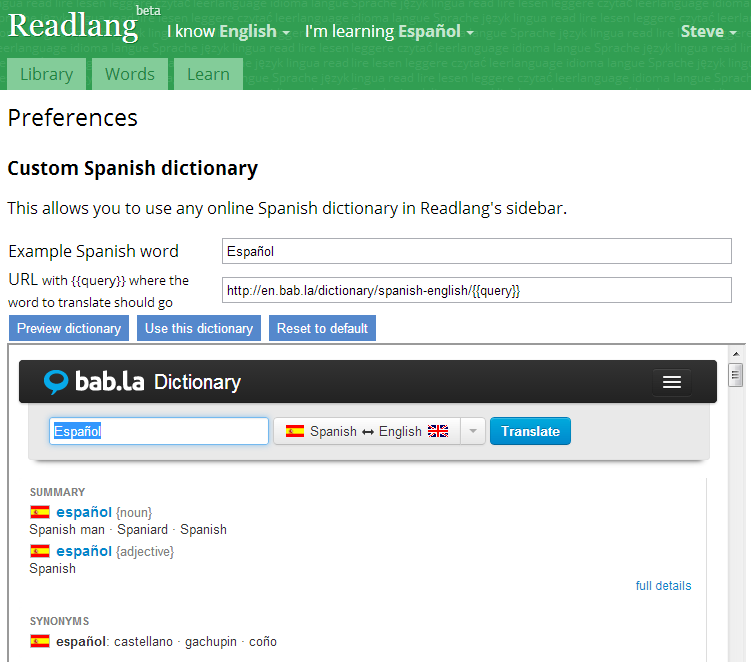
-
Click Preview to check that it looks OK.
-
If satisfied, click Use this Dictionary.
Your chosen dictionary will now be available in the Readlang sidebar:
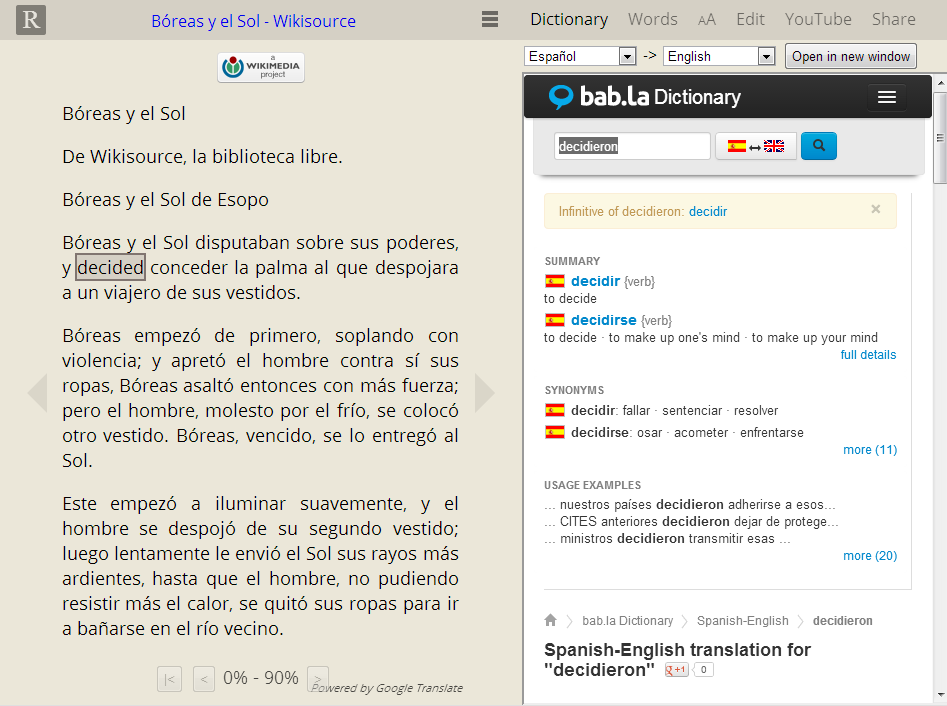
Readlang is getting Reddit-ized
I’ve jumped on the bandwagon and added voting to documents. It works much like Reddit and my hope is that if enough people share and vote it will provide a good stream of quality new content for language learners to read.
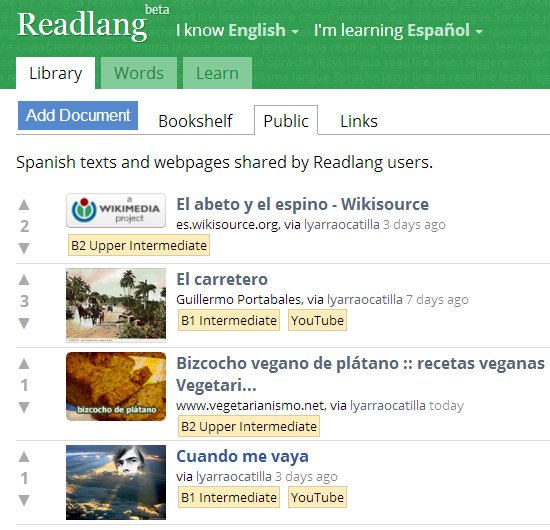
As well as Readlang texts, you can also vote on any web page directly using the Readlang Web Reader.
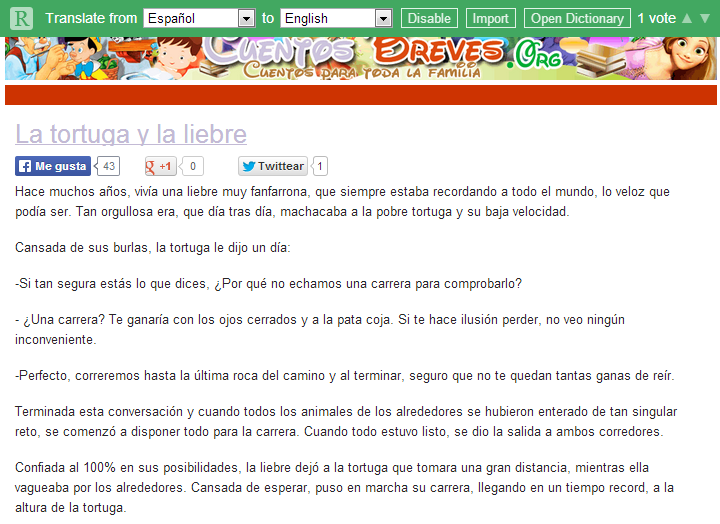
PS. Thank you to the users who have been sharing content, especially the prolific lyarraocatilla!
Tweet CommentsMore Dictionaries
Readlang uses the great WordReference dictionaries where supported [1], and recently I’ve been adding some other dictionaries to fill in the gaps, namely:
- Welsh (Cymraeg) - http://www.geiriadur.net (it’s about time I added this one, my mum’s native language!)
- Dutch (Nederlands) - http://www.mijnwoordenboek.nl
- Persian (فارسی) - http://www.farsi123.com
- Korean (한국어) - http://dic.daum.net
Thanks to the users who suggested each of these!
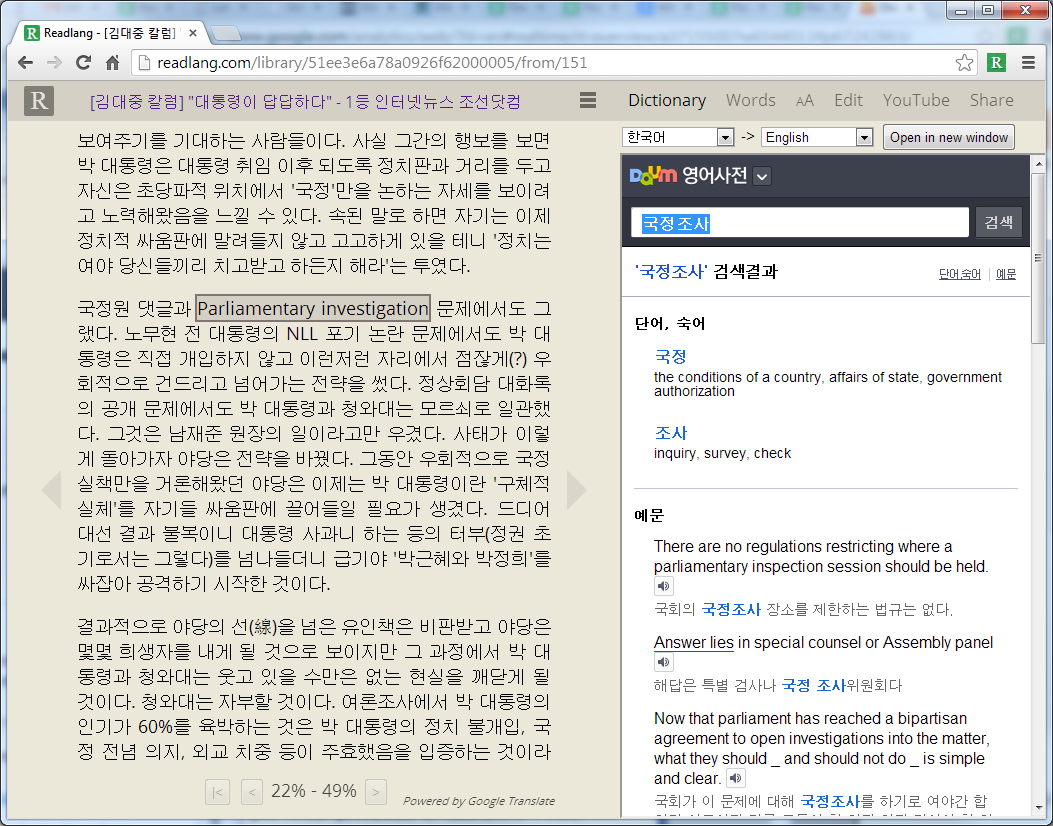
Now some of these don’t fit neatly into the sidebar, so I’ve added an “Open in new window” button to the reader page, and an “Open Dictionary” button to the Web Reader to open the dictionary in a separate window instead. This offers more flexibility for you to arrange and resize the dictionary as you see fit:
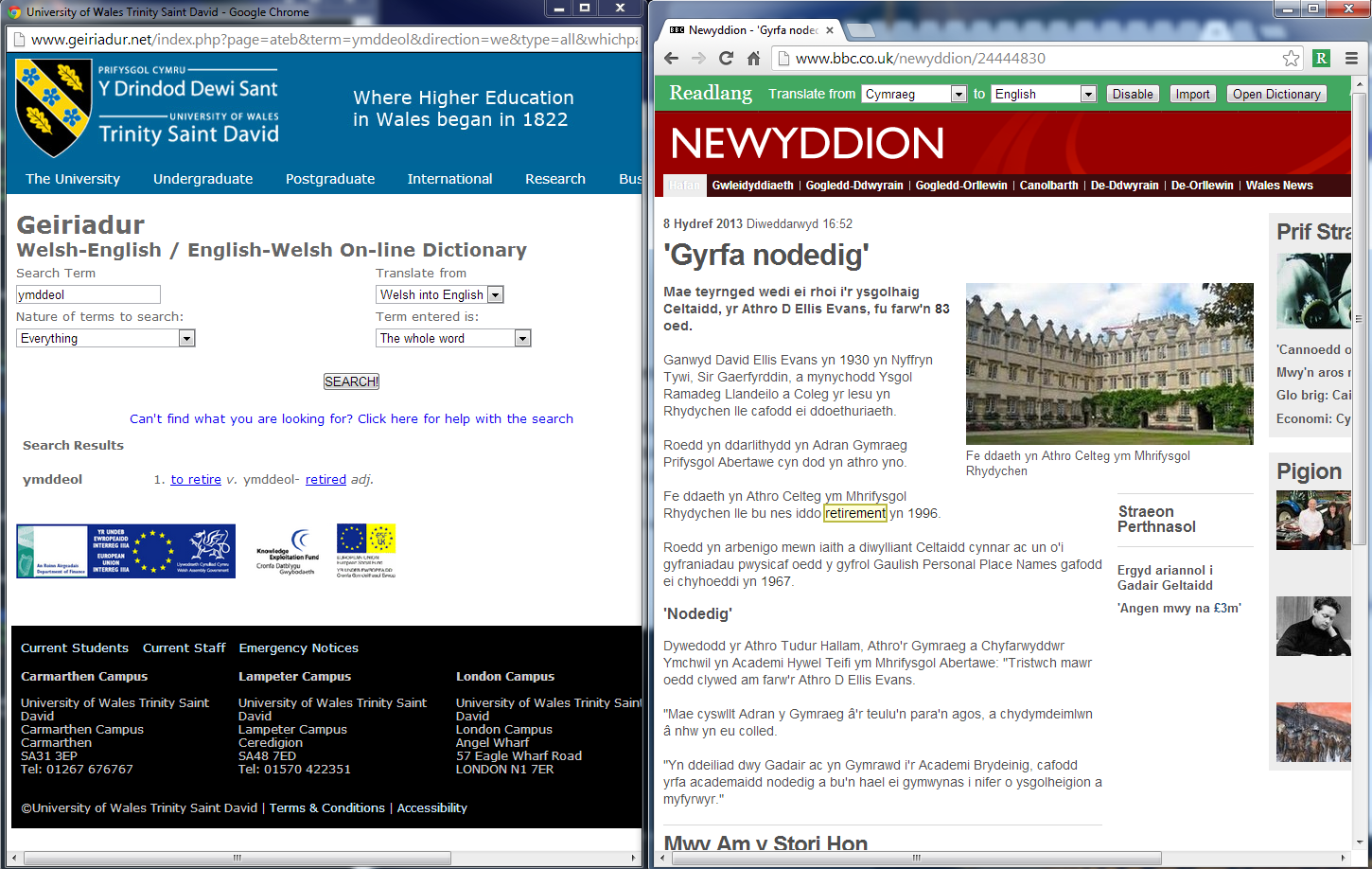
If you have suggestions for dictionaries for other languages, or if you have better alternatives for any of the current ones, please leave a comment below.
[1] Languages with WordReference dictionaries in Readlang:
- Spanish
- French
- Italian
- German
- Portuguese
- Russian
- Polish
- Romanian
- Czech
- Greek
- Turkish
- Japanese
- Chinese
Tutorial Videos
Yesterday I uploaded a playlist of tutorial screencasts:
It starts with basic usage of the site, but the 4th video is more advanced, demonstrating how to create synchronised YouTube transcriptions yourself.
I hope you find these useful. I plan to add more in future, and to update them as Readlang improves. If there’s anything specific that you find difficult and would like explained, please let me know.
Tweet CommentsIntroducing the Readlang Web Reader (alpha version)
I’m working on a feature that isn’t 100% complete but is too good not to share :)
It’s the Readlang Web Reader, and offers the same swipe-to-translate function as the current Readlang reader, but this time it works from within any web page. Check it out…
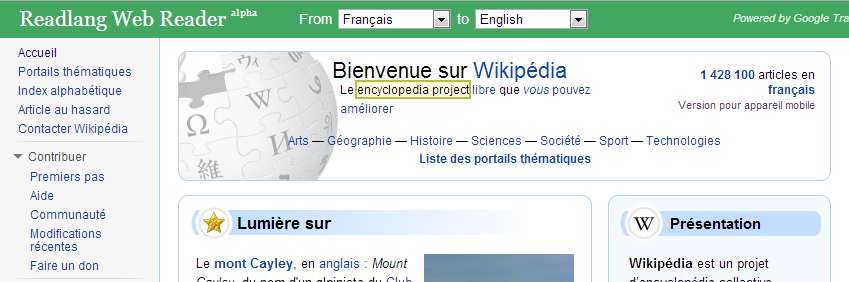
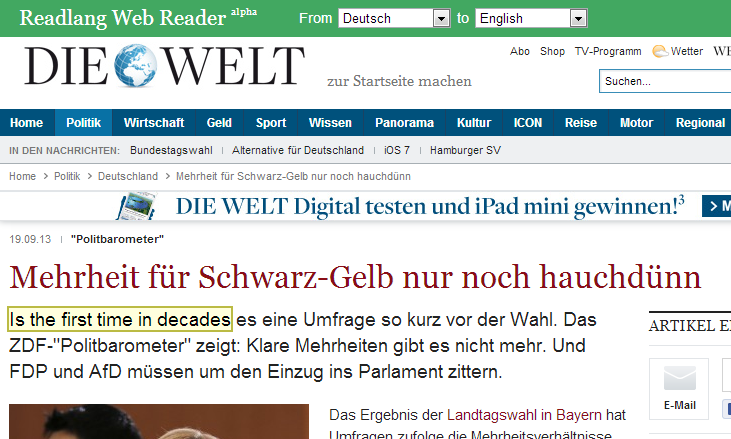
Your words and context sentences are saved to your Readlang account just as if you were translating a normal Readlang text.
How to use
-
Bookmark the following link. (Drag it to your bookmarks bar, you may need to set your browser to display the bookmarks bar first.)
-
Open any web page in your browser.
-
Click on the “Readlang Web Reader” bookmark.
-
Click words or drag accross phrases to translate them.
If people like this I have plans to improve it by adding a sidebar dictionary, and integrating it into the Chrome Extension. What do you think?
As always, please report any bugs or suggestions!
UPDATE: The Chrome Extension now opens the Web Reader exactly like the above bookmarklet.
Tweet CommentsSpaced Repetition, Version 2
I’ve recently updated the way Readlang’s SRS (Spaced Repetition System) works. If you haven’t heard of SRS, I recommend reading this Wired article about SuperMemo creator Piotr Wozniak.
The Past
This is how Readlang used to work:
-
All words initially go to the “Not Started” group.
-
Words move into the SRS until your daily average schedule reaches your target (30 by default), and then you wait until tomorrow. More useful (higher frequency) words are moved first.
-
New words only move into the SRS when there’s room in your schedule.
This approach works fine if you want to do exactly the same number of flashcards, every single day. If you neglect them for a few days two bad things happen:
-
A backlog of scheduled words accumulates, so that when you return to Readlang you have an intimidating number of words to get through.
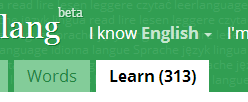
-
No new words will enter the system until you’ve worked through your backlog.
And if you go crazy and one day decide to increase your limit and pump lots of new words into the system, you’ve just guaranteed an unmanageable work load for the next couple of weeks. Think about what this does for motivation, instead of getting rewarded for learning more you get punished.
How important is that number of “Scheduled for today” words anyway? After all the distiction between “Scheduled for today” words and “Not Started” words is artificial, they are all words that you want to learn, so if you have entered 2382 words into the system it may as well say “Learn (2382)”, which is ridiculous. The number only serves to guilt you into doing your flashcards.
This is a common problem with SRS systems, and it can lead to disillusionment. It’s still a great method and if each word was equally important, then clearing your backlog first makes sense, but every word is not equally useful and so I think there’s a better way.
The Present
The new system is designed to fix these problems:
-
You can choose to do a small set of 10, 20 or 30 flashcards as many times as you like per day. The system doesn’t even tell you how many cards are scheduled for today, because I don’t think it’s important or useful. This puts you in control. Study as much, or as little, as you like.
-
The flashcards shown to you are the most useful (highest frequency) 10, 20 or 30 words from your entire collection of “Not Started” plus “Scheduled for today” cards. Usefulness here means word frequency, and can be overridden by starring words to favorite them.
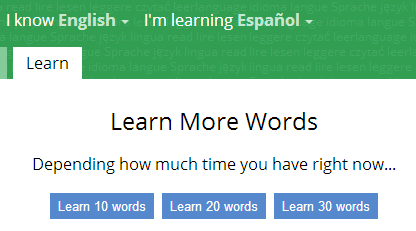
Conculsion
The underlying SRS is still the same, but now it now:
- more strongly prioritises useful (high frequency) words
- splits studying into managable chunks
- allows you to study as much or as little as you like
I hope you enjoy it!
PS. I'm currently working on an open API to allow others to create apps and games using your words in Readlang, stay tuned!
Tweet CommentsFavourite Words
Readlang already uses word frequency lists to prioritise the most useful words in a language first. Now you can override this and bump your favourite words to the top of the list by starring them from the words page:
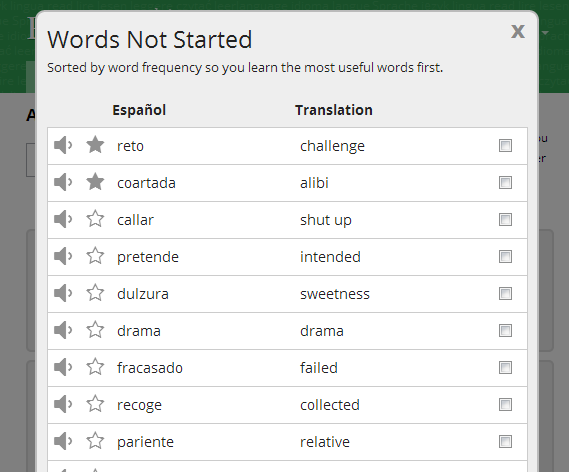
You can also star them from the sidebar in the reader page:
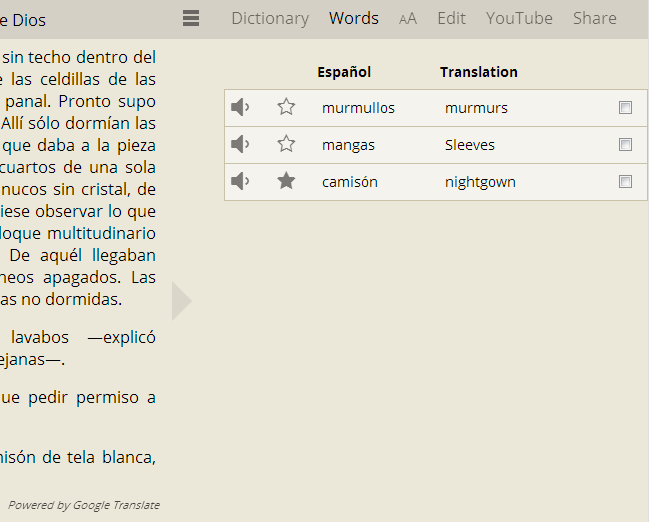
These words will appear as flashcards in the learn page before others in your “Not Started” list.
Tweet CommentsMultiple Contexts
Now, if you translate the same word multiple times, Readlang will:
-
Use the translation you provided for that word, if you edited it before.
-
Store all context sentences where you clicked to translate the word.
-
Display one of the context sentences at random when displaying the flashcard for the word. You can also cycle through each of the context sentences.
e.g. Here I’m editing the word “tras” which has been translated in two different contexts.