The best way to read in the language you're learning
Typing Mode
November 11, 2013You can now type your answers into Readlang’s flashcards! This has been on the cards for a long time, and after getting addicted to the amazing Duolingo recently I knew it was time to add it to Readlang.
To enable this, first enter the preferences page:
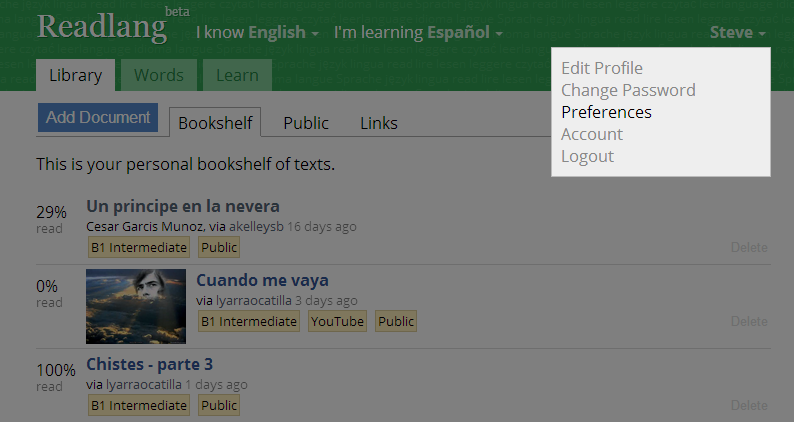
Then click the “Typing Mode” check-box.
Now, the flashcards in the Learn tab will ask you to type your answers in the language you are learning (but not in your first language):
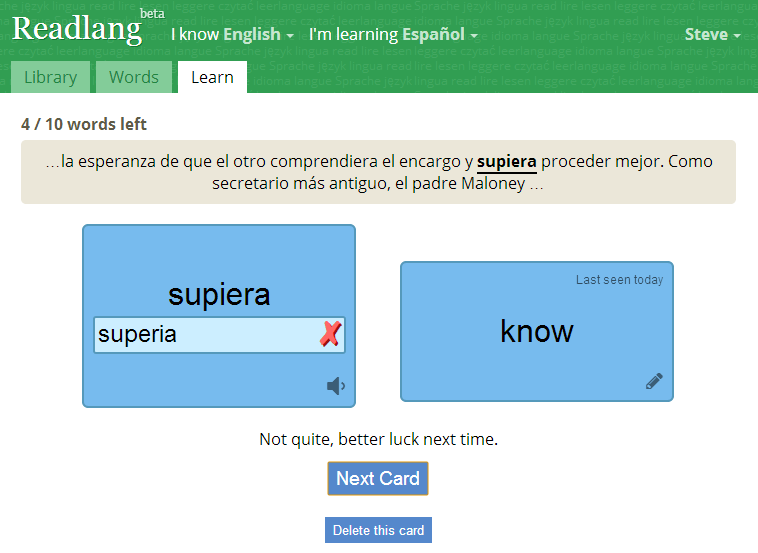
I’ve been testing it myself and it’s so much more rewarding to type the answer and get told if it’s right or wrong.
If you get frustrated for getting told an answer is incorrect, when it is actually a different correct answer, it can help to edit your translations to be more specific, e.g. instead of translating the Spanish word “este” as “this”, use “this (male)” to remove the ambiguity. This isn’t always enough however and I do plan to allow multiple alternate answers in future.
UPDATE: I’ve now added the ability to add alternative answers. When you get a question ‘wrong’, a button will appear allowing you to accept it as a correct answer.
Another feature I’ll probably add is an on-screen keyboard with the special characters which are difficult to type without altering your OS settings. For now, I recommend finding out how to alter your keyboard layout on Windows, Mac or Linux and try learning to touch type in the language your learning, that’s what I do for Spanish and it’s far faster than reaching for the mouse half way through a word.
UPDATE 2: There is now an on-screen keyboard for the extra characters in each language.
Please let me know if you enjoy the typing mode, or if you prefer the old one.
Tweet comments powered by Disqus