The best way to read in the language you're learning
To translate or not? Monolingual mode arrives
September 30, 2015There are few topics more divisive among language learners than the question of translation. Is translating a bad habit? Should learners stop as soon as possible? Whatever your opinion, Readlang can now help.
From today, you can disable translations and access monolingual definitions.
Translations On (default)
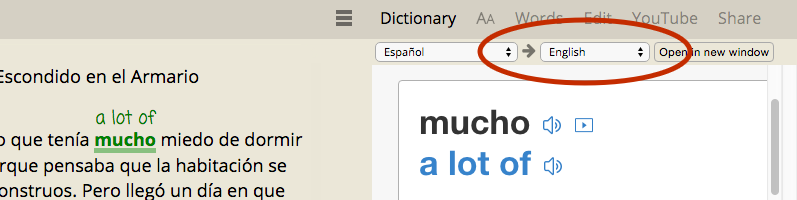
This is the way Readlang is typically used - unobtrusive translations are provided in the text itself, with the option of extra translations in the sidebar dictionary.
Translations Off (monolingual option for advanced learners)
To turn off translations and go monolingual, click on the little arrow so that it turns to a cross. The box representing your first language will be greyed out and the sidebar dictionary will show definitions in the language you are learning:
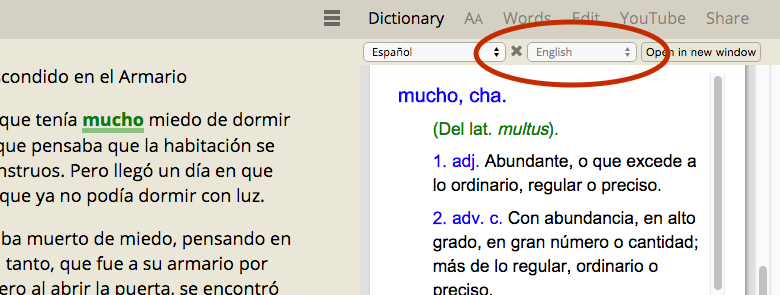
In the background, Readlang will still translate these words in order to prepare flashcards for you to review later.
Customizing your monolingual dictionaries
You can now define two different custom dictionaries for each language that you are studying, a monolingual one and a bilingual one. Many of the languages have pre-defined dictionaries, for other suggestions see a guide to online dictionaries on Fluent in 3 Months.
Add your own favorite monolingual or bilingual dictionary from the settings page:
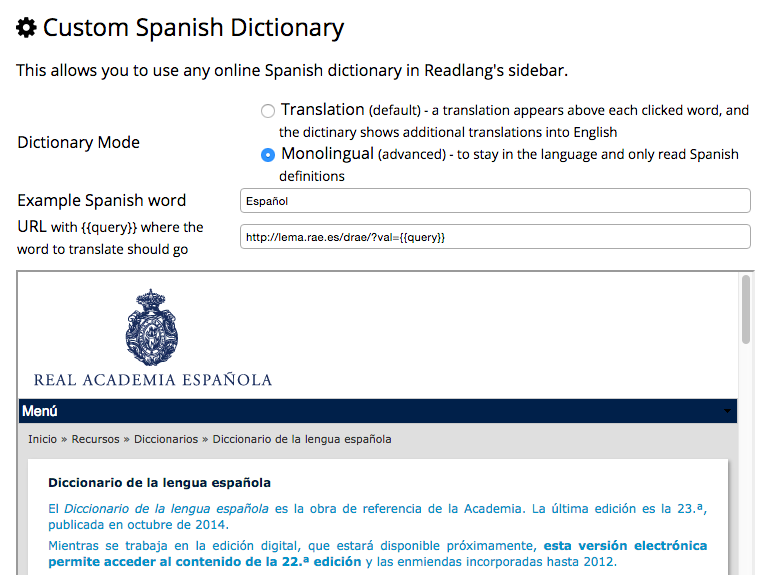
Web Reader
The monolingual mode works within the Web Reader just the same way - click the little arrow in the Web Reader toolbar to toggle between translation and monolingual mode. The monolingual definitions will be displayed in an external pop-up window. (On some browsers the pop-up may not appear at first, in this case, click Menu -> Open Dictionary to see it, it will then update on each subsequent lookup.)
Give it a try
The translation mode is still the main attraction of Readlang, with the new monolingual mode as an alternative when you feel like more of a challenge. So which is more effective - to translate or not to translate? Try both ways and decide for yourself.
Please leave feedback in the comments below.
Tweet comments powered by Disqus